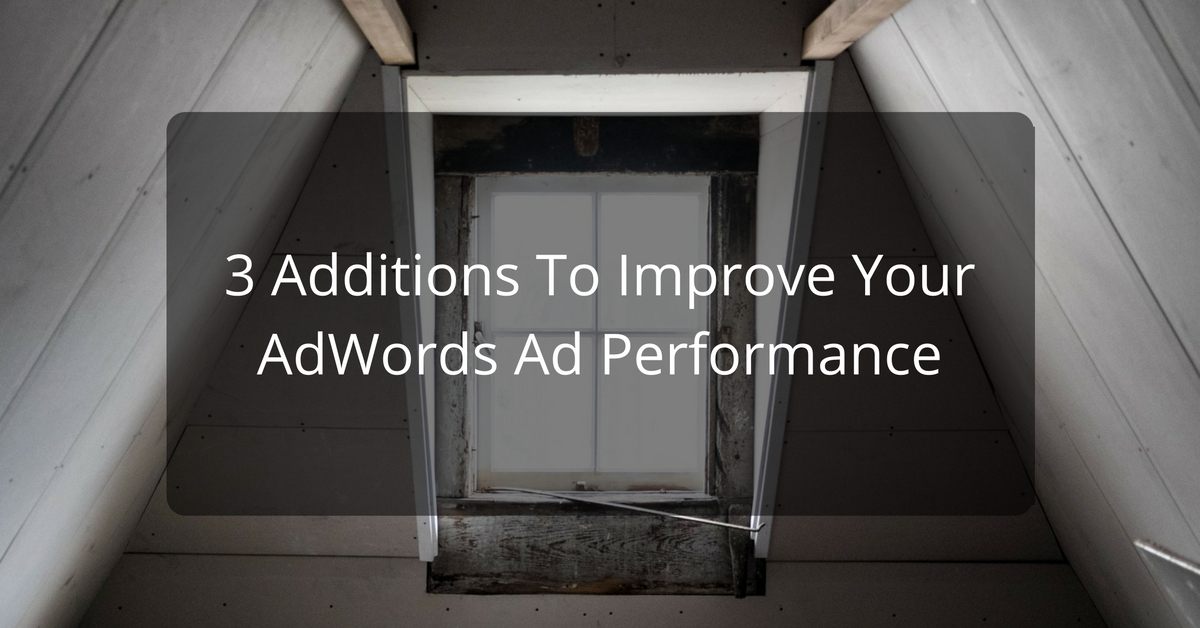Want to improve your ad performance? Simply implement these three additions to your ads.
Google AdWords is a very powerful ad platform that can let you reach people who are actively searching for what you offer.
Based on what people type into Google Search, the search ads you create on AdWords can bring in new customers and boost your bottom line.
But not all ads are created equal.
There are some tricks and not-so-well-known features of search ads you are probably not aware of that has the potential to lift you above the competition and lower your cost per click.
I have listed the three must-dos in this article – ones that are easy to implement and have the most immediate impact.
All three of these can be implemented easily and in pretty quick time so there is no excuse not to get moving on them.
You can even implement two of them on existing ads.
Let’s get into them without further delay.
Expanded Ad Format
You should be upgrading your ads with Google’s new ad format, called the Expanded Ad Format. These are replacing the current ad format, which will eventually be phased out.
You can see the difference in the two formats below. The first two show the difference between the new and old ad formats on desktop, and the following two images show the difference between the new and old formats for mobile phones.


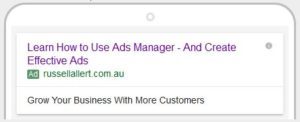
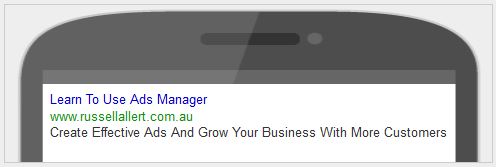
Any new ads you create are by default in the new format, but if you have ads running which are still in the old format it is time to update them as the new format is getting much better performance (which is why Google is moving to this new format).
This means creating new ads – as you cannot simply edit the old format into the new format – but it is well worth the effort.
I have seen an average lift of around 60% for CTR on ads I have changed from the standard ad to this new expanded text ad format.
If you move quickly enough you will be able to get the jump on your competitors and possibly gain a better ad position and an increase in clicks.
Ad Extensions
This is one area of ad creation people often overlook, but ad extensions can help increase the performance of your ad.
And Google loves it when you use them.
Here is a list of possible ad extensions and what they add to your advert:
Location
By selecting this option your physical address and phone number will be appear with your ad. This is handy for businesses with storefronts who want to attract local shoppers.
Sitelinks
This option expands your ad by adding extra links to other pages on your website.
Call
The call extension lets you add your phone number on your ad. This will be a clickable button on mobile phones.
App
This extension will add a link which will take the customer directly to the Android or Apple app store.
Reviews
With this extension you can add a line of positive reviews to your ad. This only appears on desktop and tablet devices.
Call-outs
You can add descriptive text to your ad which lets people know more about what you do. Examples are “free delivery” and “24 hour customer service”.
Structured snippets
You can add aspects of your products or services. You choose from a number of predefined aspects – like courses, amenities, shows, styles – and then list three details related to this aspect.
You can add any or all of these to your ads and Google will show any number of them at various times.
To add any extension simply click the checkbox next to the extension you want to add when creating a new ad campaign and follow the instructions.
Add Negative Keywords
When you create an Ad Group for a search ad you need to add keywords you want the ad to appear for. Most people list a number of keywords, but neglect to add negative keywords as well.
Negative keywords are keywords that you don’t want your ad to show up for. Why would you want to do this?
Simply because a lot of words have multiple meanings and can mean completely different things in various contexts.
If you already know some keywords you don’t want your ad to show for, you can add them when creating your ad.
More than likely though you will discover negative keywords after your ad starts running.
You can add to your negative keyword list at any time simply by going to the Keywords tab and then clicking on the Negative keywords button directly underneath that tab.

This will show all the negative keywords you have added – on the Ad Group and Campaign level – and you have the ability to add more.
One way of discovering negative keywords to add is to look at what keywords people are typing in when they click on your ads.
Next to the Negative keywords button is a button labelled Search terms. If you click this it will give you a list of searches people have made when clicking on your ad.
It’s a great idea to look through this list to find the phrases people have typed in that you don’t want your ad to show for.
If you are selling home loans for example, you may not want your ads to show for people who type in “no deposit loans” or “personal” (as this means they are looking for personal loans).
To add any of the search terms as a negative keyword simply click the checkbox next to those search terms you don’t want your ad to show for and click the Add as negative keyword button at the top of the list.
As you can see these three ways to enhance your ads are easy to implement and can really boost your ad performance.
As always, over to you.
Are you using any of these? Are you keen to try them?